Additional reservation statuses
Do you have any questions regarding KWHotel functions or development?
>>>Ask them here

This manual includes:
1. Creating additional reservation statuses
2. High-level permissions
3. Displaying additional reservation statuses on the calendar
4. Displaying additional reservation statuses on the calendar
1. Creating additional reservation statuses
Additional reservation statuses work independently from default statuses, located in a reservation window.
You may use them for multiple purposes – to mark uncommon reservation sources, internal forms of settlement, etc.
Step 1. Open any individual reservation.
Step 2. Proceed to the “Additional reservation status” tab.
Step 3. Press the “Manage reservation statuses” option.
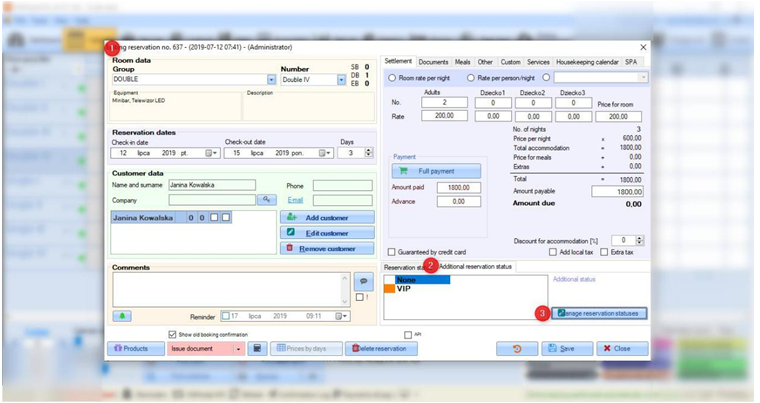
Step 4. In the “Name” field insert the status name.
Step 5. In the “Sequence number” type the position of the status (its order on the list).
Step 6. Select the colour of the additional reservation status.
Step 7. Press the “Add” button. The status will be added to the list on your right.
Step 8. Save changes. Status will be visible on the list of additional reservation statuses.
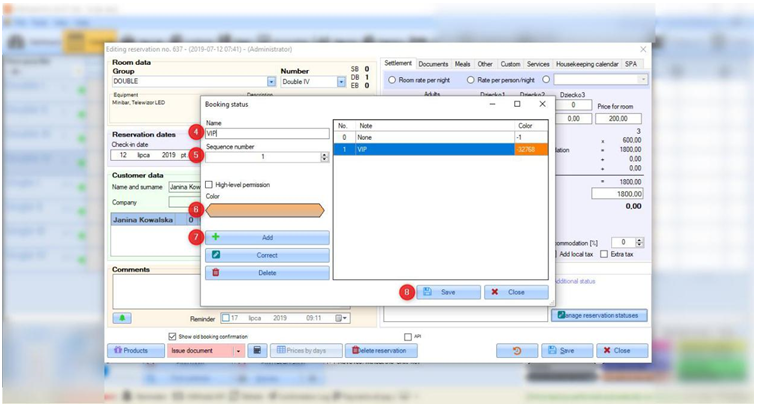
To modify the additional reservation status, select it on the list (A). Now apply modifications (B) and click the “Correct” button (C).
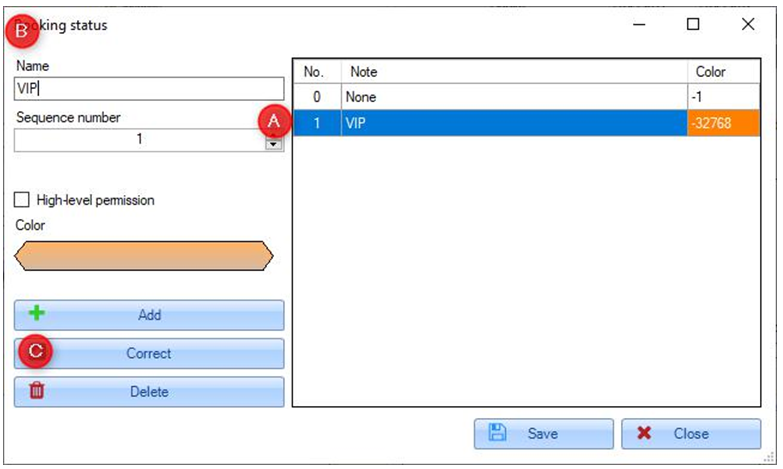
To delete the additional reservation status, select it on the list (D) and press the “Delete” button (E).
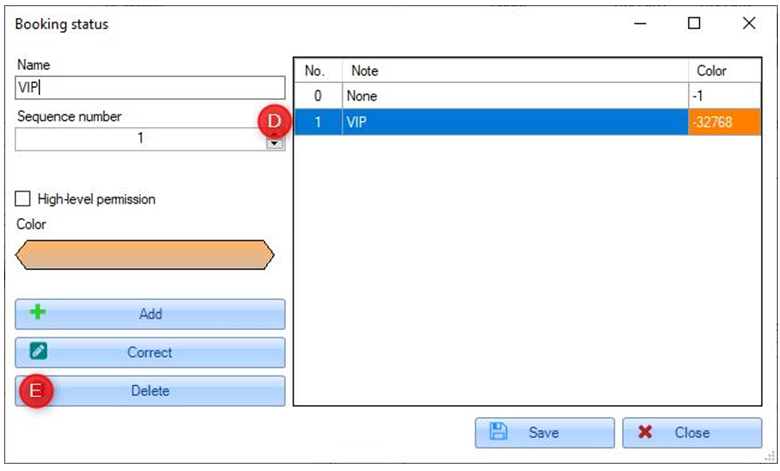
2. High-level permissions
In the additional reservation status creation window you may also find the “High-level permission” option.
If you select it, the currently modified reservation status will be granted a high-level status.
What does it mean? The answer is strictly connected with the recently updated user permissions in KWHotel 0.47.
In the “Reservations” section the “Higher level permissions” permission was added.
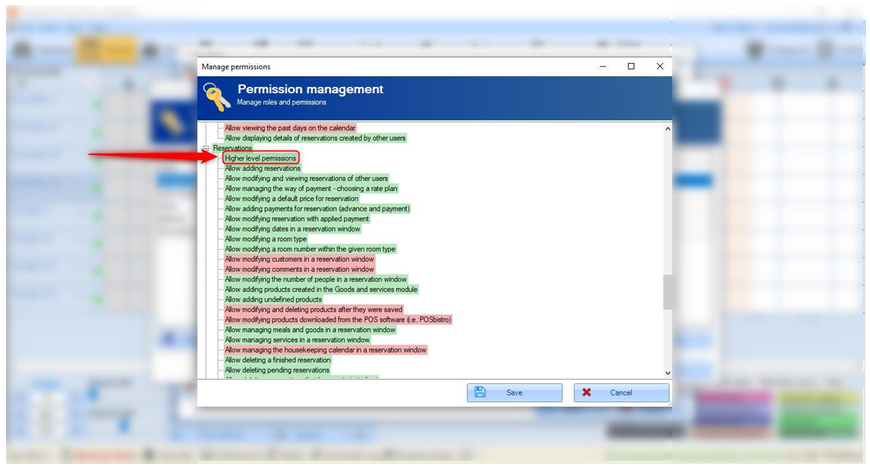
If you enable it (green colour), the user with such permission can select the high-level additional reservation status and save it in the reservation screen.
In case of user without such permission, a message informing about lack of required permissions will be displayed. You can create high-level statuses and allow only specific users to select them.
3. Displaying additional reservation statuses on the calendar
To display additional reservation statuses on the calendar, press the “Additional reservation status” tab.
Attention! The default additional reservation status is white. If your reservations suddenly turn white on the calendar, just switch back to the “Reservation status” tab.
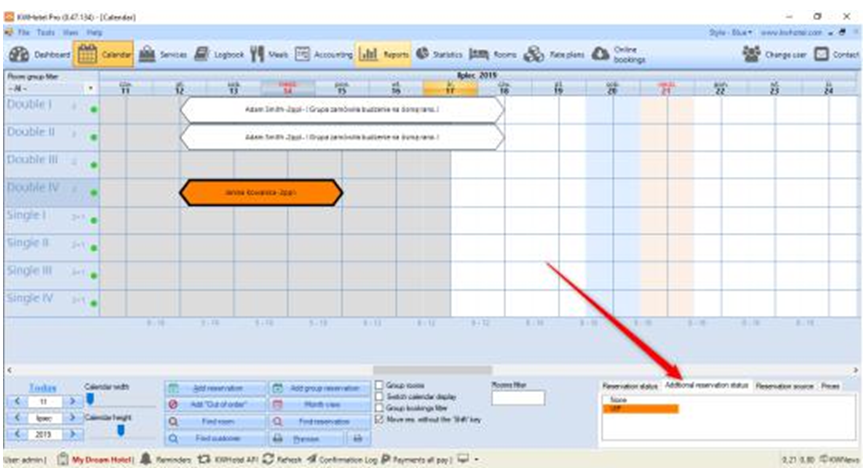
4. Displaying additional reservation statuses on the calendar
Additional reservation statuses can be used in the following reports and modules:
“Logbook” module – to include additional reservation statuses in the search results, select the “Add. status” field.
More on the Logbook module can be found here
“Details of reservations” report – to include additional reservation statuses in the search results, proceed to the “Report settings” tab and select the “Additional_status” field.





