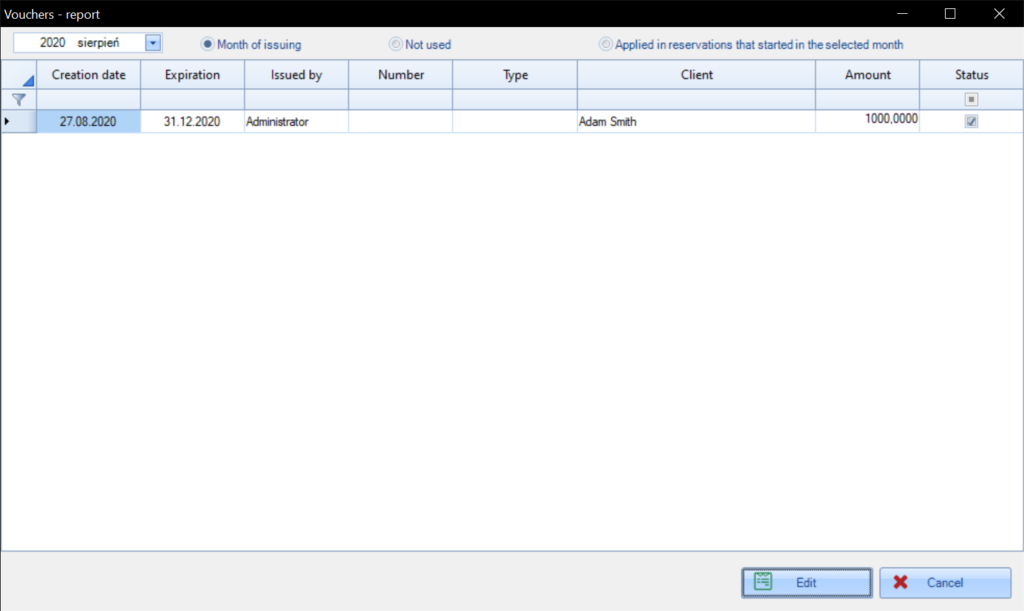Voucher – how to create it in KWHotel?
Do you have any questions regarding KWHotel functions or development?
>>>Ask them here
The voucher function has been prepared in consultation with KWHotel Users. Thank you!
In order to use this option, KWHotel version 0.47.160 or higher is required.
What is the use of the voucher function?
Vouchers allow hoteliers to secure themselves against returning money to customers who cancelled their bookings (e.g. due to the pandemic).
Instead of returning money, you can generate your guest a voucher for the amount paid by the guest (or other amounts), to use it at a later date.
For example, if your guest had a 5-day reservation for 1000 EUR in April, you can issue a voucher for 1000 EUR.
When a guest decides to visit you in July when the same stay costs 1700 EUR, he will be able to reduce the reservation cost by 1000 EUR (using a voucher) and pay the missing 700 EUR (for which you will issue a receipt or invoice).
How to issue a voucher in KWHotel?
In the current version, vouchers can only be issued for a specific reservation.
So, if you want to generate vouchers for a different purpose (e.g. a voucher for a hotel restaurant), you can create a fake past reservation for 0 EUR and issue a voucher for it.
The complete process for creating vouchers is described below.
Let’s see an example reservation for Adam Smith.
It was a two-day stay for 1000 EUR.
Unfortunately, due to the pandemic, Mr Smith wanted to cancel the reservation. Instead, I offered him a voucher for the entire amount paid by him.
Step 1. I open the reservation in which I want to generate a voucher.
Notice that the “Voucher / subvention” field has appeared below the “Advance” field. By default, you cannot edit this field.
Thanks to this, the receptionist is unable to make any changes to the amount the guest was granted.
To unlock this field (which, again, is not necessary for creating vouchers), just go to the Tools > Configuration > Other (page 1) > activate the option “Enable a subvention field in the reservation window”.
Step 2. Hover your mouse cursor over the arrow next to the new field and select the option “Convert payment to voucher”.
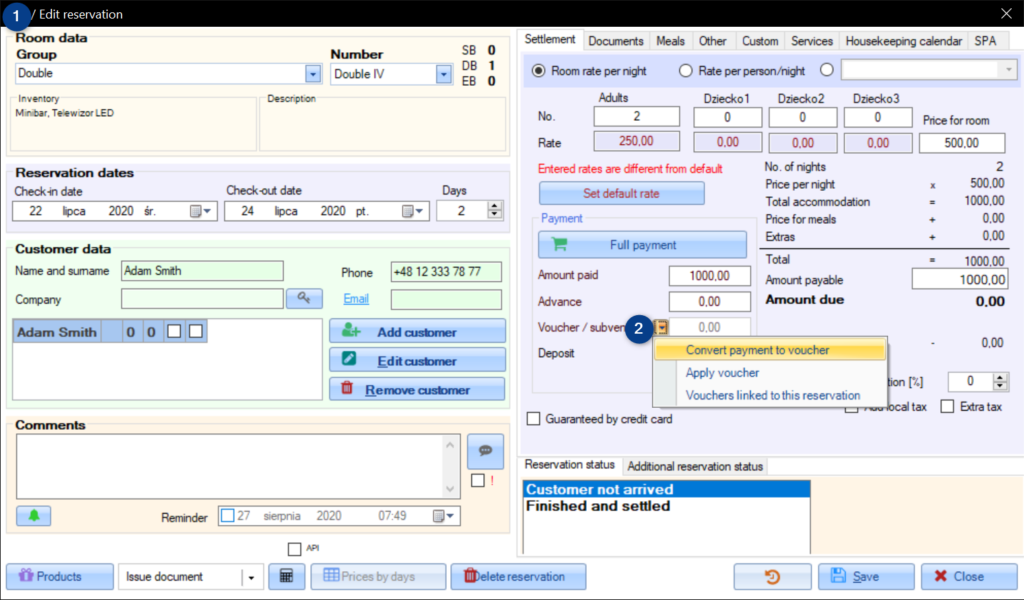
Step 3. A new window will open. The following data should be completed in it:
Voucher value – by default, KWHotel will propose the amount paid by the client. However, you can change this value to a lower or higher one.
Expiration date – deadline when the guest must use his voucher.
In addition, the window also contains the following information:Voucher – if you have internal voucher numeration in the hotel, you can enter such number here.
Has this voucher already been applied – if yes, KWHotel will display a red “tick”. It will no longer be possible to reuse this voucher in the booking (a message will appear).
Voucher belongs to – each voucher at KWHotel is assigned to the reservation and the PARTICULAR guest.
Why there are two conditions?
Thanks to this, you can protect yourself against a situation in which the guest:
- Converts his reservation into a voucher
- Then cancels the reservation, e.g. via Booking.com (receives a refund)
- Books a new date and wants to use the voucher you have provided him with.
Remarks – here you can enter additional information related to the voucher
Voucher summary – it is an additional safeguard for your facility.
Here you can check which booking a given voucher has been issued for.
For example, if you see the reservation status “Reservation deleted”, you might be dealing with the cancellation at Booking.com and attempt to redeem the voucher anyway as we explained a moment ago.
Here you will also see for which reservation the previously generated voucher has been allocated.
Step 4. After entering all the information, press the “Save” button.
ATTENTION! Only one voucher can be created per reservation.

Mr. Smith decided to visit my hotel several weeks later.
However, the room price increased to 1500 EUR.
Step 5. Open a new reservation of your guest, click on the arrow next to the voucher field and select the “Apply voucher” option.
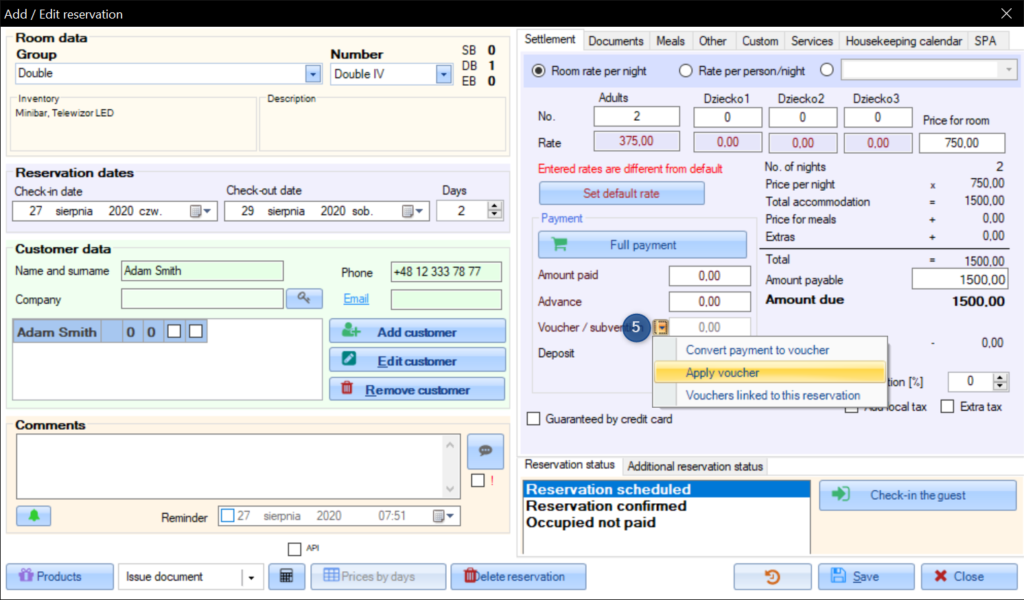
Step 6. In the new window, you will see a list of vouchers associated with the given guest.
If the “Status” field is marked with a dot, the voucher has already been used and you cannot reuse it.
Now select the voucher you want to apply for your guest and click “Select”.
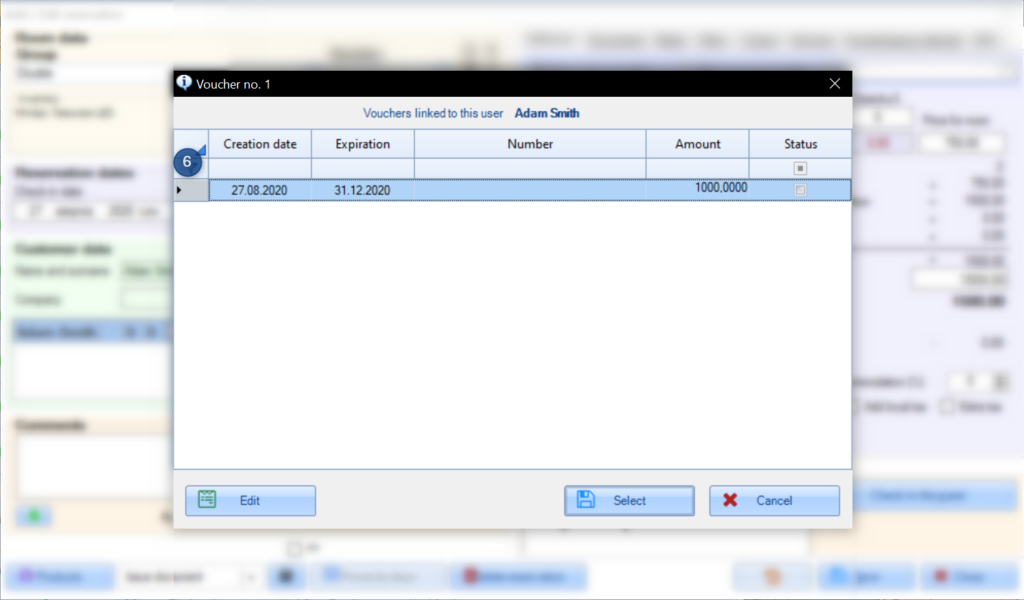
Step 7. The voucher value will be shown in the “Voucher / co-financing” field.
Our guest still lacks 500 EUR to pay.
When he makes the missing payment, enter this amount into the “Payment” field and issue the accounting document.
The amount from the voucher will not appear on the document.
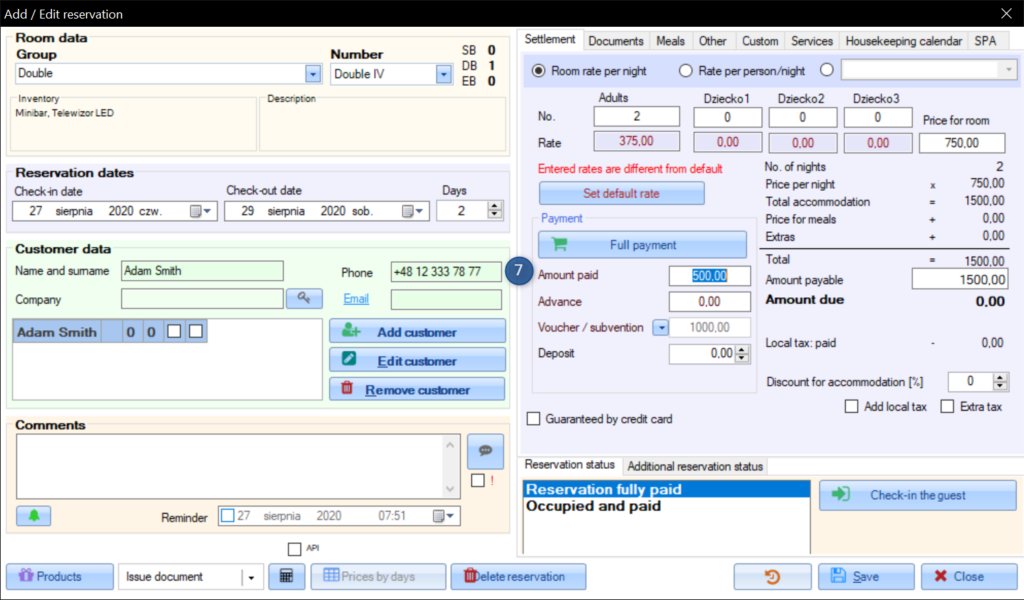
How to generate a voucher report?
In the current version of the program, each User can issue vouchers. That is why we have created a voucher report that should be analyzed by the facility manager.
To do this, go to the Tools > Vouchers.
The voucher report contains the following information:
– The month we are interested in.
– Voucher filters:
- filter by month of issuing the voucher
- show only unused vouchers
- search for vouchers applied to bookings which start in a given month
– Creation date – when the given voucher was created
– Expiration – when a given voucher expires
– Issued by – who issued the given voucher
– Number – voucher number
– Type – currently this field doesn’t display any information
– Client – for whom a given voucher has been issued
– Amount – the value of the given voucher
– Status – has the voucher been used yet?
- empty square: NO
- filled square: YES
If you choose any voucher from the list, you can edit it using the “Edit” button.