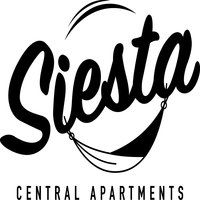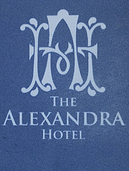What types of devices can I choose from?
The Sezam24 company offers kiosks and tablets for the guest self-check-in.
What types of locks does the device support?
1. Integration with a kiosk supports RFID radial wave locks,
2. Integration with a tablet supports RFID radial wave locks and magnetic locks that support the FIAS standard.
So if you have magnetic locks, just check if they support the FIAS standard – they don’t even have to be connected to the KWHotel Pro software,
Which lock models support kiosks and tablets?
1. Kiosk supports the following RFID radial wave locks: Salto, Onity, Assa Abloy, Omnitec, Orbita, SmartKey, Betech, Kaba, FoxLock, CISA
2. Tablet supports the following RFID radial wave locks and magnetic locks (if your model supports the FIAS standard):
Salto, Onity, Assa Abloy, Omnitec, Orbit, SmartKey, Betech, Kaba, FoxLock, CISA.
What are the differences between a kiosk and a tablet?
Both devices share the same User Interface and allow guest to safely check-in by himself.
However, there are also some differences:
Kiosk is an independent device that you can place anywhere in the reception.
It has a built-in device for encoding room cards. The guest doesn’t have to manually program the card,
He just presses the appropriate button and collects the pre-programmed card.
A tablet is a smaller device that you can place on the front desk.
You connect it to the hotel lock encoder installed on the computer.
The guest can manually program the card by pressing the card to the reader.
Kiosk presentation
Sezam24 hotel check-in kiosk has been described in detail here >>>
Watch video presentation >>>
System requirements
Required program version: KWHotel Pro 0.47
Required database for KWHotel Pro: MySQL, stable access via Internet
Contact email to purchase kiosks: support@kwhotel.com
How does Sezam24 automated reception desk work – step by step
Step 1. Sezam24 collects reservations and payments.
Additional information:
– Sezam24 sends email 24h prior to check-in or later
– Guest receives information how to check-in with the kiosk and how to get access to the property if front door is locked (PIN-code, password)
– Guest can proceed with the pre-check-in app to fill in all data in advance
– Upon arrival guest uses QR code to get a room card or uses kiosk in a normal way if pre-check-in was not completed.
Step 2. The guest approaches a kiosk and enters his booking number (this can be the reservation number from KWHotel or the reservation number from OTA). Alternatively, the guest can check-in with the QR-code.
Step 3. If reservation has not been fully paid yet – the guest makes a payment at the kiosk.
Step 4. Sezam24 automated reception desk sends payment information to KWHotel.
Step 5. The guest starts a registration process at the kiosk (by touching the “check-in” button).
Step 6. He places the ID / passport on the scanner.
Step 7. He puts his digital sign and confirms on the touch-screen.
Step 8. Sezam24 automated reception desk sends guest details to KWHotel.
Step 9. The device automatically encodes and dispenses a room card.
Step 10. The guest receives a room key.
Sezam24 programs a new card by room ID and issues it to the guest.
Step 11. The kiosk sends the status “Occupied” to KWHotel Pro.
Step 12. Sezam24 automated reception desk prints a form with property data, wifi password, etc. (customer can customize it).
Step 13. If there are several guests in the room, every guest can receive the personal card after the similar check-in process.
Using automated reception desk during the stay.
Anytime during the stay, guest can:
– modify his reservation details
– add charges
– pay the open bill
– get another room card (if room changed, card was lost or deactivated)
References
„Since the beginning of cooperation with KWHotel, the speed of our work has increased significantly. Previously, we scheduled reservations only on a sheet of paper. Now the hotel booking process is better organized and much faster after the implementation of KWHotel. Also, I am very grateful for the helpful support team”
Hotel Ruza
“I am very satisfied with KWHotel and highly recommend it to people in the hotel industry”
Ledra Maleme Hotel
“KWHotel is a very helpful software for managing hotel.
We are members of the team the last 3 years and we are very happy with our experience with the KWHotel and all the team. They are very polite with us, very patient with our questions and finally very helpful.
Thank you KWHotel team.”
Eliza Hotel
“We needed a software that would help us with business organization and structure – KWHotel delivered that. It`s a fully functional software with all the necessary tools for everyday operation of a hotel. By far the best in its` class and far superior to software that costs many times the KWHotel does!”
Siesta Central Apartments
“We were looking for an easy to work with hotel management software. Luckily, we found KWHotel which is simple to use and a very good value for money, compared to other booking systems.”
Nordic Park
“We found the KWHotel front desk system the most versatile, easy to use and ideal system we`ve used in a long time. We are delighted to learn that they have now made it possible to synchronise with the OTAs”
Alexandra Hotel
Order KWHotel solutions
Define your package
In our store you can select only the solutions your business really needs. No need to buy the whole package
Go to store